Portworx Documentation has moved to https://docs.portworx.com
For Portworx Backup version 2.5 and later, refer to the documentation at https://docs.portworx.com/portworx-backup-on-prem/.
Restore from a backup
You can restore backups to the cluster you created it from, or to a new cluster.
NOTE: PX-Backup does not support restoring of backed up data stored in storage classes for archiving such as Amazon S3 Glacier or Google Nearline Storage.
Perform the following steps to restore from a backup:
From the home page, select your cluster.
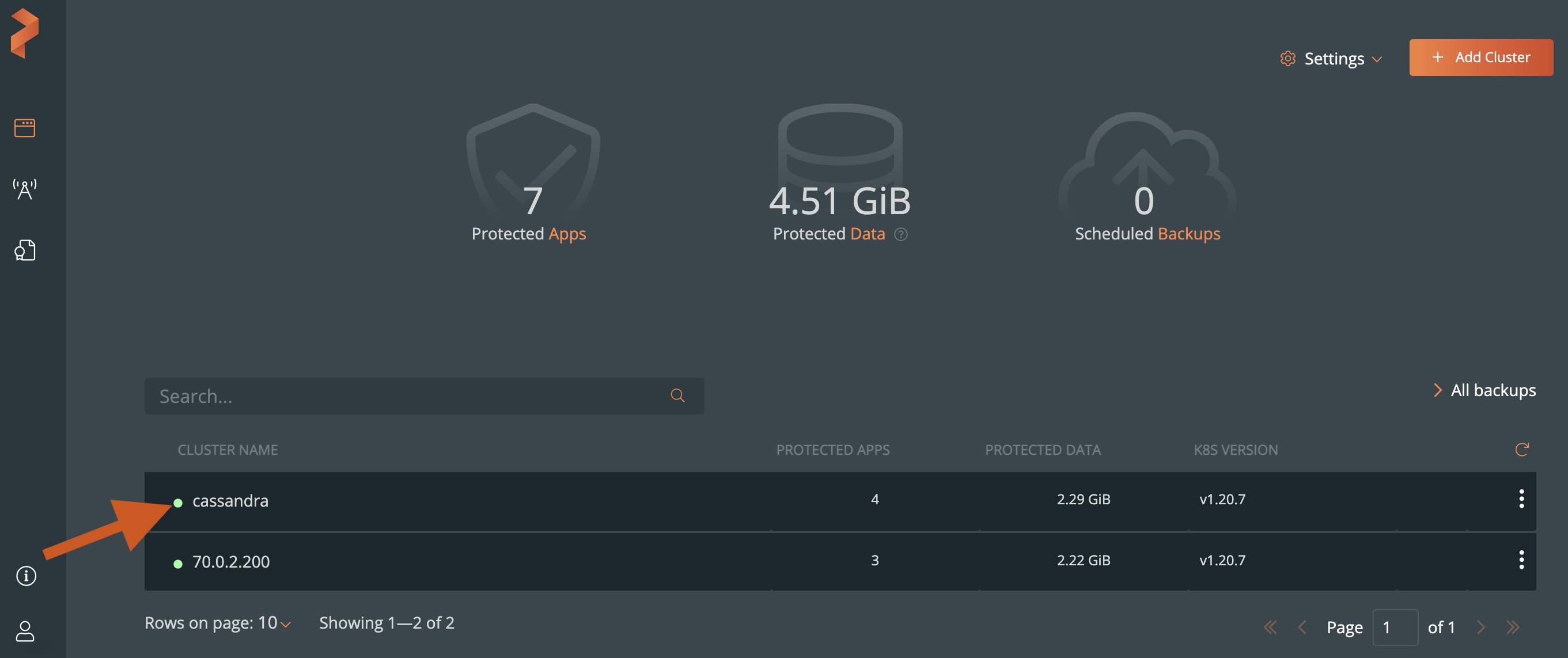
Select the Backups tab to view a list of all the backups.
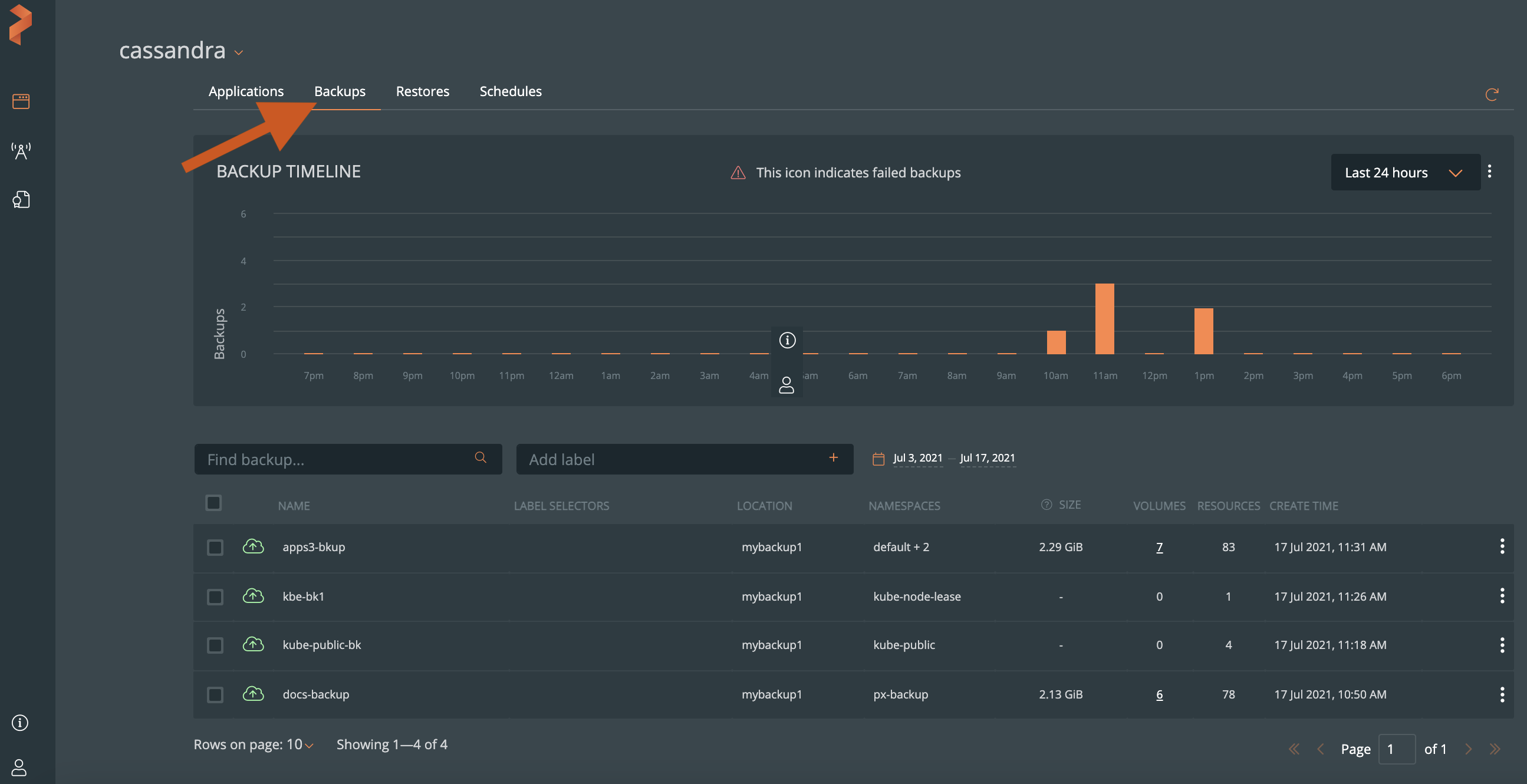
Select the vertical menu icon from the successful backup you wish to restore, followed by the Restore option.

From the Restore Backup window, specify the following:
- Name: name your restore object. You’ll use this to identify the restore operation in the PX-Central UI.
- Destination cluster: select the cluster you want to restore your backup to. This can be a different cluster from where the backup occurred.
- Default restore: PX-Backup restores backups to the same namespaces they were taken from.
- Custom Retore: allows to select select namespaces and the destination storageclasse to back up. Choosing Custom Restore displays the following options:
- StorageClass Mapping: choose the source and destination storageclass(es) to restore the backup data.
- Source Storageclass(s): PX-Backup picks the storageclass that belongs to the backup you want to restore.
- Destination Storageclass(s): Select the storageclass to which you want to restore the backup.
Note: The StorageClass Mapping options appear, only when you restore backups created in the Portworx or the KDMP cloud driver. These options do not appear when you restore backups that are created using the native cloud driver. For more information about the StorageClass Mapping and its options, refer to the Restore PVCs across storage classes topic.
- Namespace Mapping: choose the backup namespaces to restore using the following options:
- Source Namespace(s): You can deselect a namespace, if you want the content from that namespace not to be restored.
- Destination namespace: specify a namespace on the target cluster you want to restore this backup to. If the namespace does not exist, PX-Backup will try to create it.
- Resource Selector: Enter the resource name to search and display from all the resources listed below this search box.
- Replace existing resources: replaces any matching existing resources with the content from this backup.
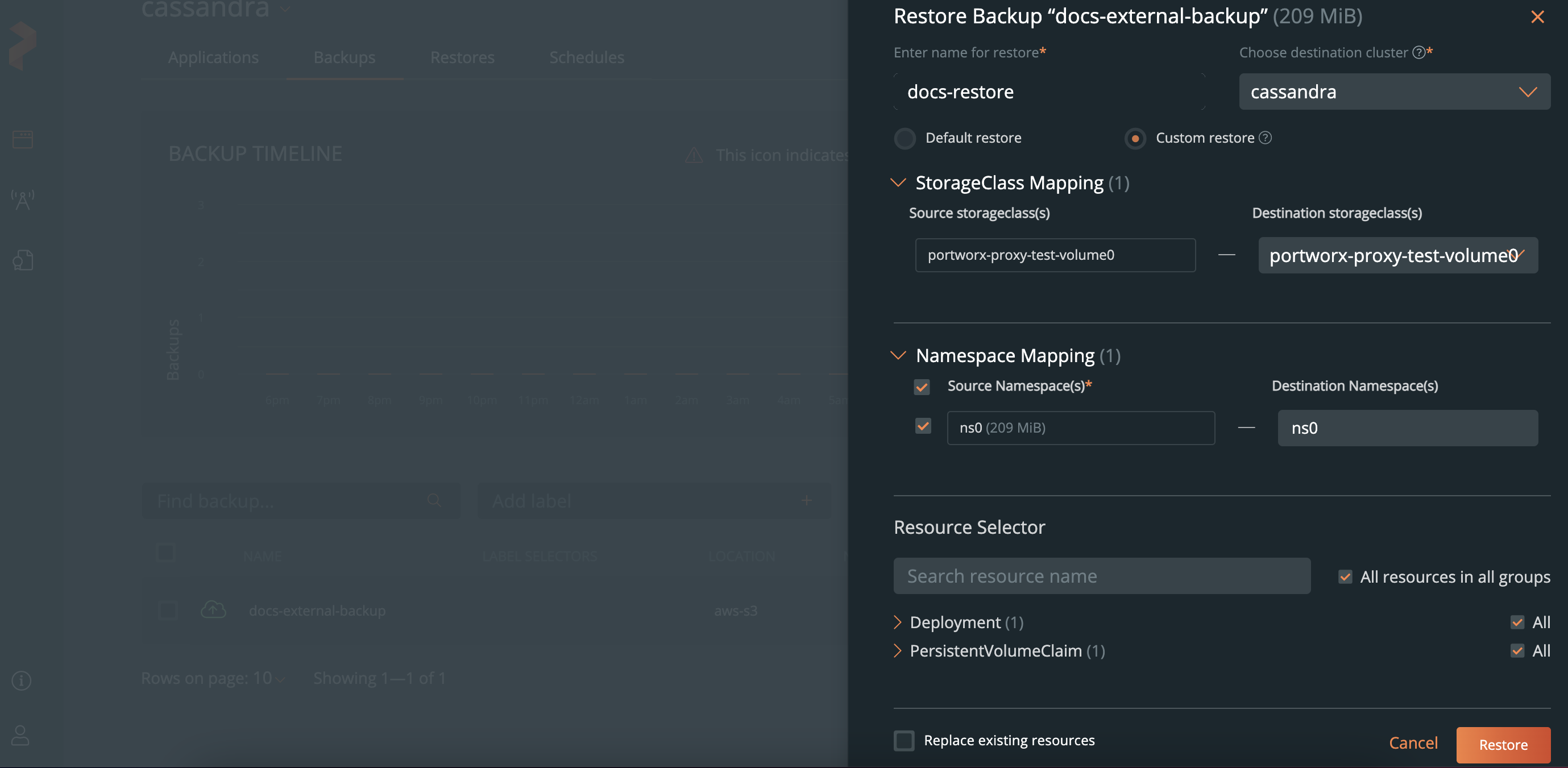
Click Restore.
After restoring your backup, you can monitor its status.
Related Videos
Last edited: Thursday, May 5, 2022
Questions? Visit the Portworx forum.